Home Page › Forums › General Chat › ‼ IMPORTANT v2 ‼ Renderotica and RenderHub original download time tracking
- This topic has 75 replies, 22 voices, and was last updated 6 days, 5 hours ago by
 NobunagaOda.
NobunagaOda.
-
AuthorPosts
-
December 20, 2023 at 11:40 am #2049278
We recently found out (thanks to a member) that the new downloads from Renderotica and Renderhub have extra files in the downloaded archives which files have the exact time and date when you originally downloaded the file from their stores. At the moment DAZ Store, Renderosity, ArtStation, Kitbash3D etc is CLEAR, there are no dangers there, and we didn't experience any new tricks from them.
And don't worry it's easy to weed it out 🙂 All you need is a WinRar and a nice and easy guide, which can you find down below.
--------------------------------------------
1, WINRAR 6.24
--------------------------------------------
You can download the latest stable WinRar 6.24 ENG from here: https://bunkrr.su/d/Yt44t0cgqsJW4
(32bit and 64bit versions included, only English version)
To activate it just copy the included rarreg.key to (in case of 32bit) -> c:\Program Files (x86)\WinRAR\ OR (in case of 64bit) -> c:\Program Files\WinRAR\--------------------------------------------
2, FIX RENDEROTICA FILES
--------------------------------------------
(You can find the RenderHub guide down below)What's the problem with the Renderotica Files?
If you download an item they will insert 3x Licence PDF in it with your exact store download time, and they will modify a few random file's date to your exact store download time as well. With this exact download time, they can identify your Renderotica account.1, Download the file(s) from their store. (If you download an older purchase, they will add the "tracker" to them as well.)
2, For this process, you need to change a bit your Windows system time (don't worry we will change it back in a second). Right click on START:
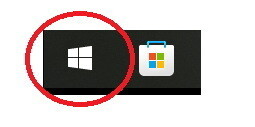
3, From the popup toolbar choose "Windows PowerShell (Admin)". (You need the Admin version, because only the Admin permission can change the time.)
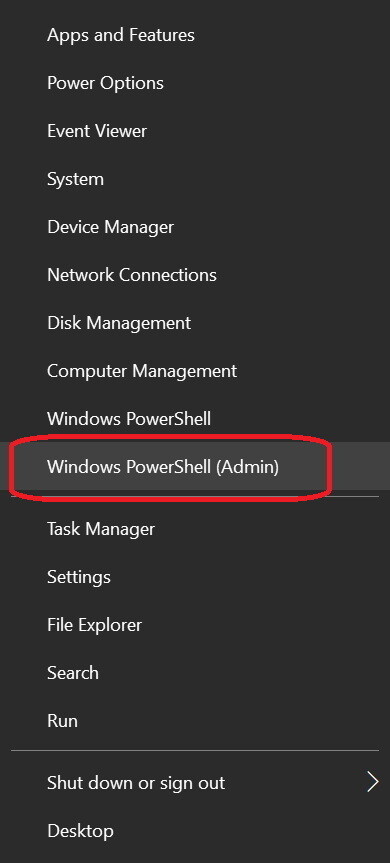
4, PowerShell will open. Just select from the first to last character and copy-paste this command and ENTER. The command will change your Windows system time to a random time and date from the last 10 years. You can run the command multiple times if you don't like the received random date.
The command:
Set-Date -Date (((Get-Date).AddDays(-(Get-Random -Maximum (365*10)))).addHours(-(Get-Random -Maximum (6000)))).addMinutes(-(Get-Random -Maximum (6000)))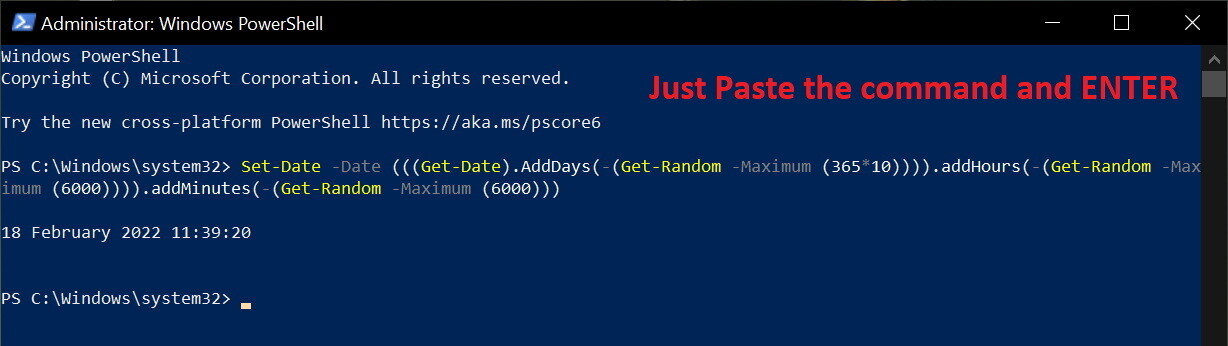
It will display your "new" time below the command (like in the picture) and you can see this on your tray clock at the right bottom corner of your Windows as well. (FYI Windows periodically syncs its time back from the internet, if you experience this, just run the command again)
Don't close the PowerShell window, you will need it.
5, Open the downloaded Renderotica file. In the main folder you will find the 3x Licence PDF. Select them, but make sure you ONLY selected them...
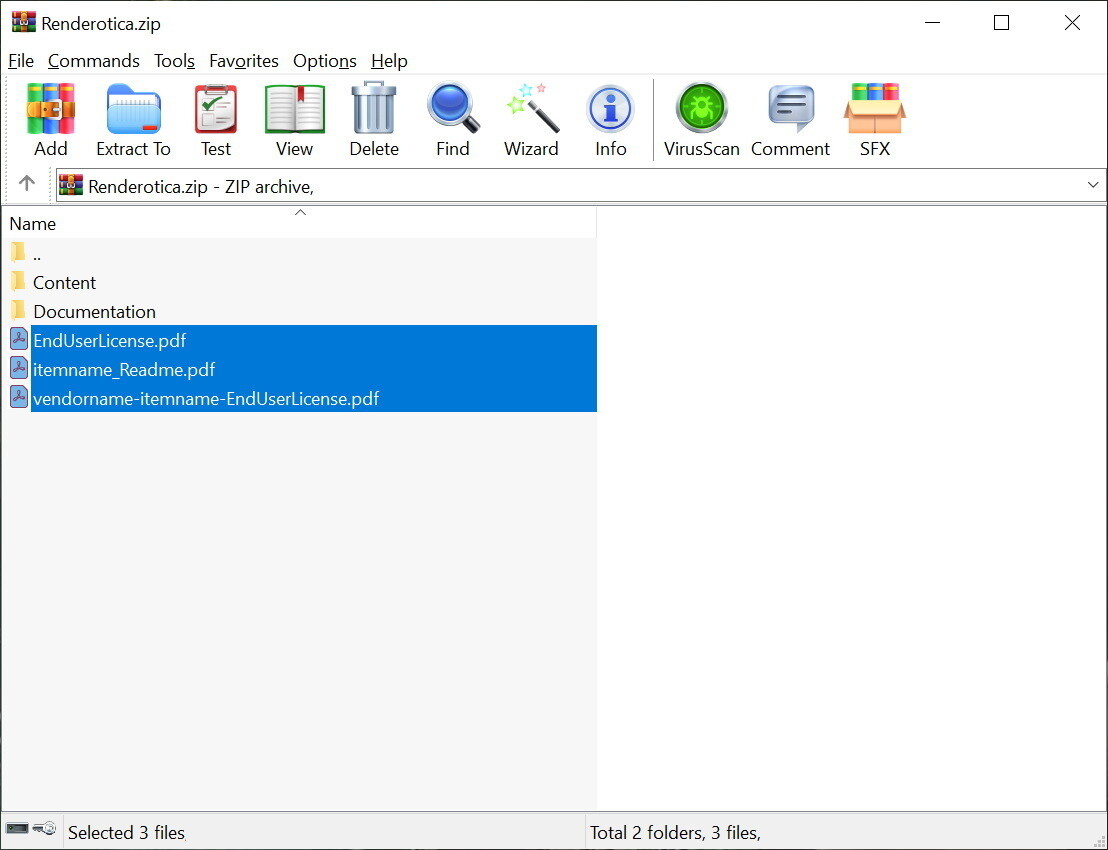
6, ...and delete them.

7, You don't need to save or anything, just go to "Tools" -> "Convert archives" (or use Alt+Q for a shortcut):
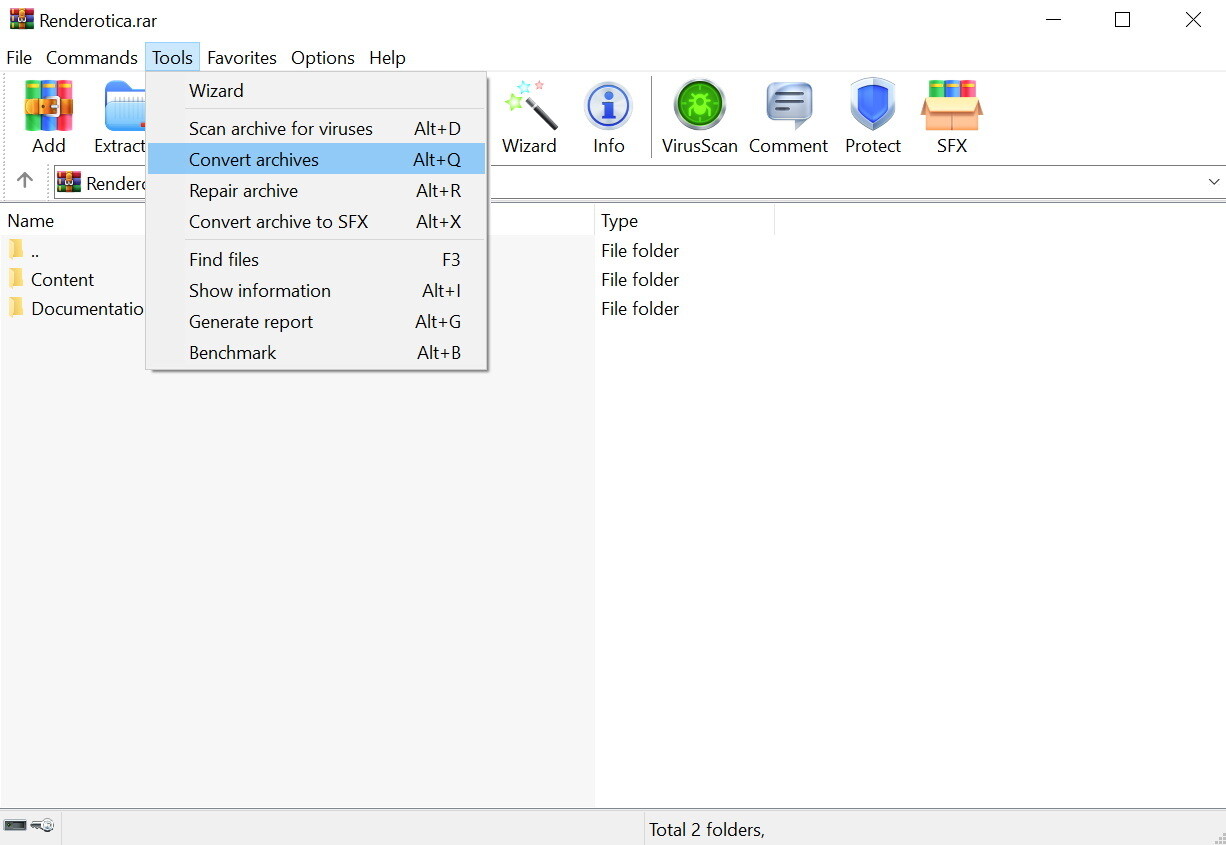
8, In the new window don't change anything, just click on "Compression..."
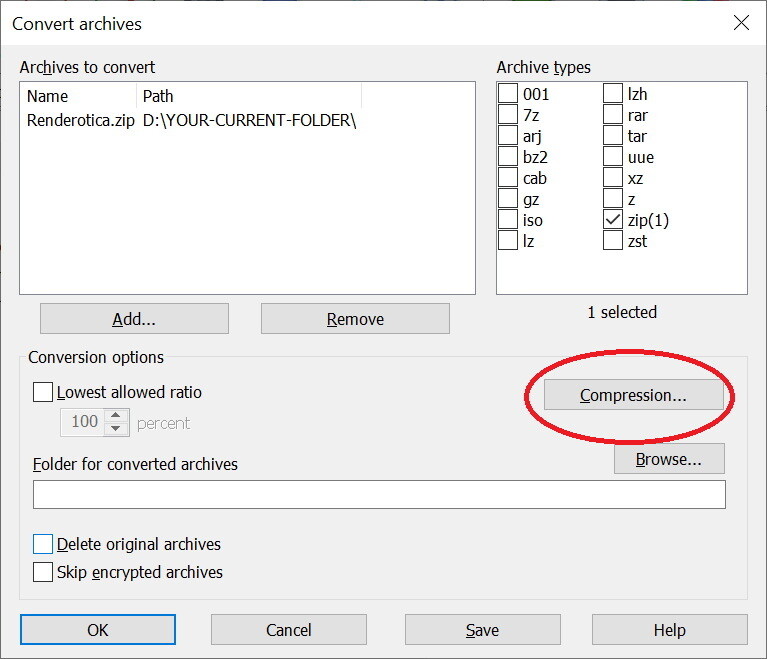
9, In the new sub-window set the "Archive format" to "RAR"...
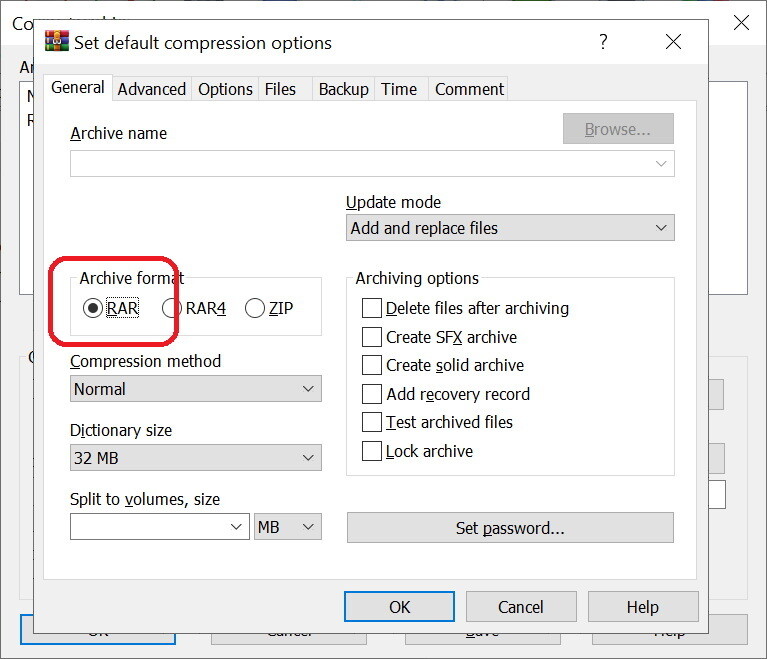
10, ...then go to the "Time" tab.
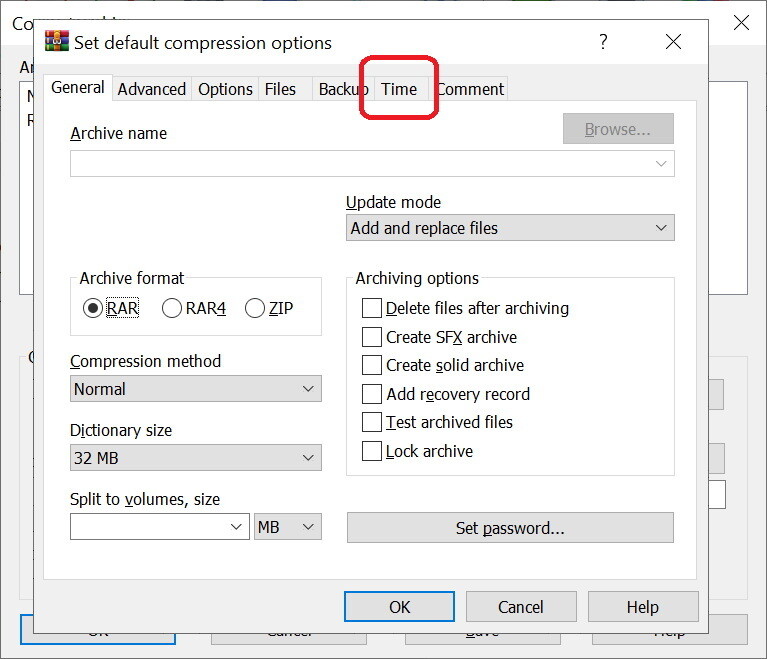
11, On the Time tab, remove every ✅ from the "File time" section and make sure that the "Archive time" section is set to "Current system time":
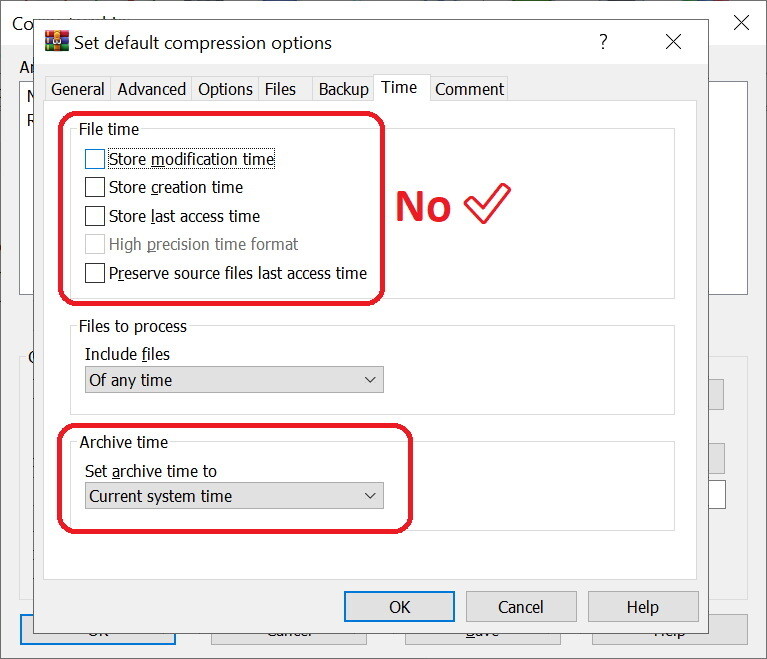
12, Click Ok to close this:
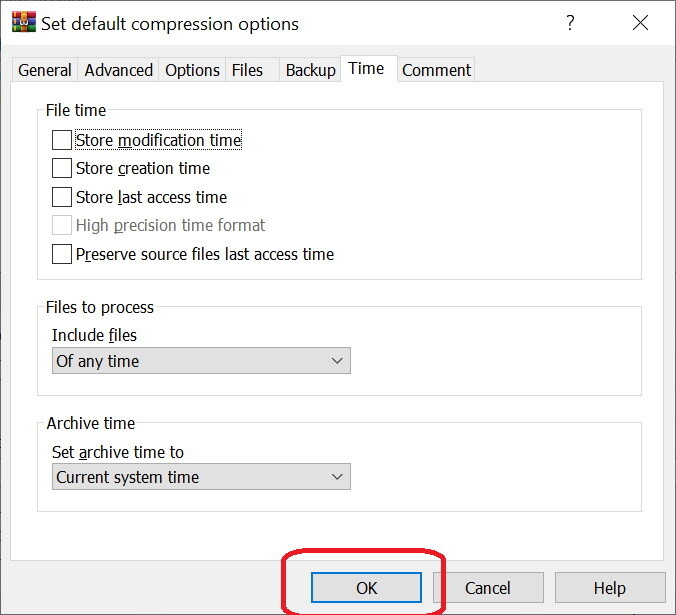
13, And click again OK to start the process. (If you would like to delete the original downloaded file and only keep the "Fixed" one, tick on ✅ the "Delete original archives"):
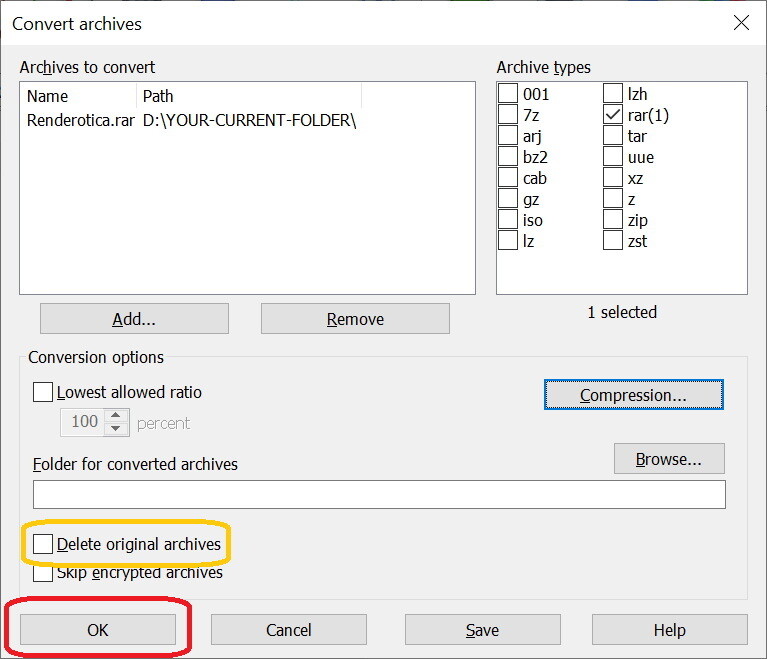
14, When the process is "Done", you can click on the "Close":
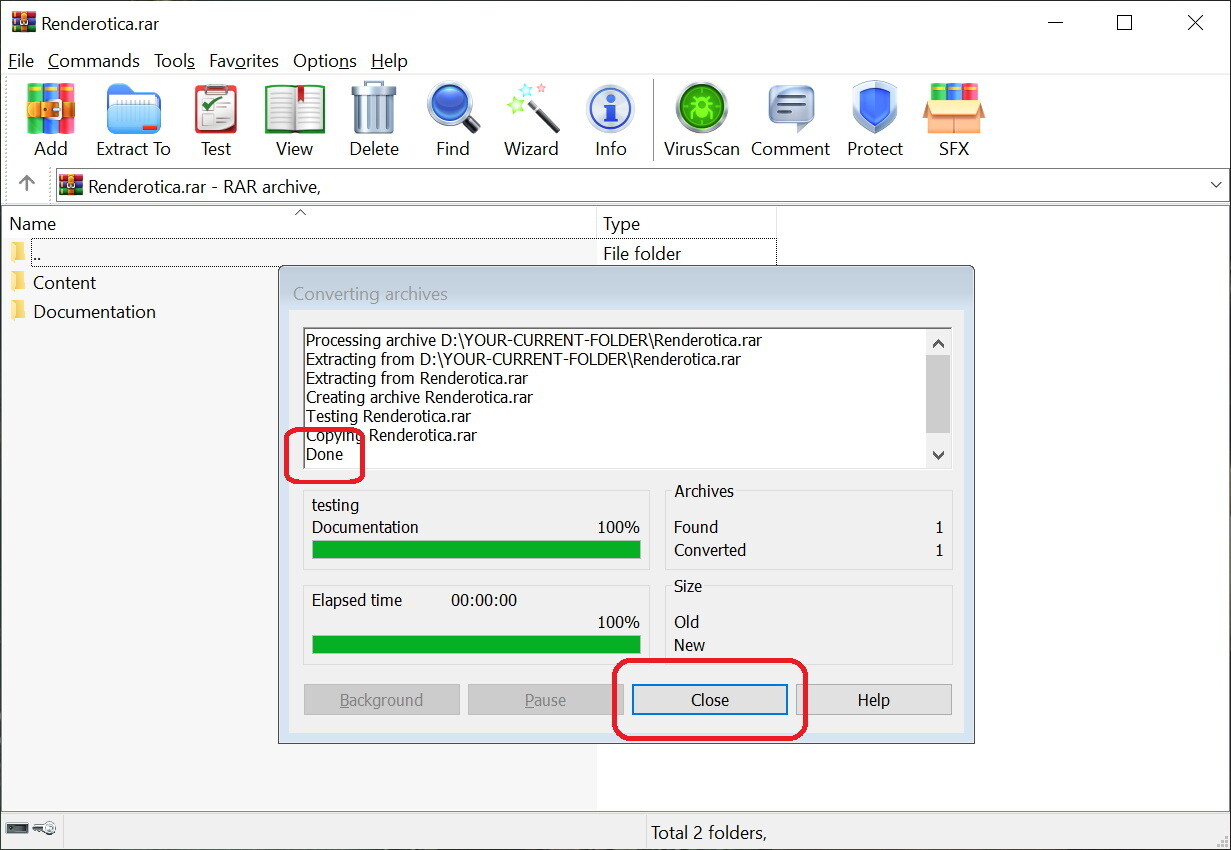
You can close WinRar. (You don't have to Save it or anything, just close WinRar.)
15, Go back to PowerShell, copy-paste this command and ENTER. The command will sync your time back to the "current real time" from Microsoft.
The command:
W32tm /resync /force
You can close PowerShell now. (If you got an error, just wait a few minutes and the time will be synced back. If you can't wait just restart your PC.)
16, Congratulations 🙂 You fixed your RenderHub file. You can upload it to any file sharing sites (even to Mega), because every traceable data got removed from it.
--------------------------------------------
3, FIX RENDERHUB FILES
--------------------------------------------
(You can find the Renderotica guide up above)What's the problem with the RenderHub Files?
If you download an item they will insert a .dbf file into that archive (into a random folder). This .dbf file will be named similarly to a Daz morph etc, so they kinda tried to hide it. The file will have your exact store download time as a timestamp. With this exact download time, they can identify your RenderHub account.1, Download the file(s) from their store. (If you download an older purchase, they will add the "tracker" to them as well, but FYI not every vendor uses this extra option at the moment, but you should check them as well.)
2, For this process, you need to change a bit your Windows system time (don't worry we will change it back in a second). Right click on START:
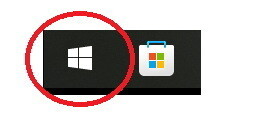
3, From the popup toolbar choose "Windows PowerShell (Admin)". (You need the Admin version, because only the Admin permission can change the time.)
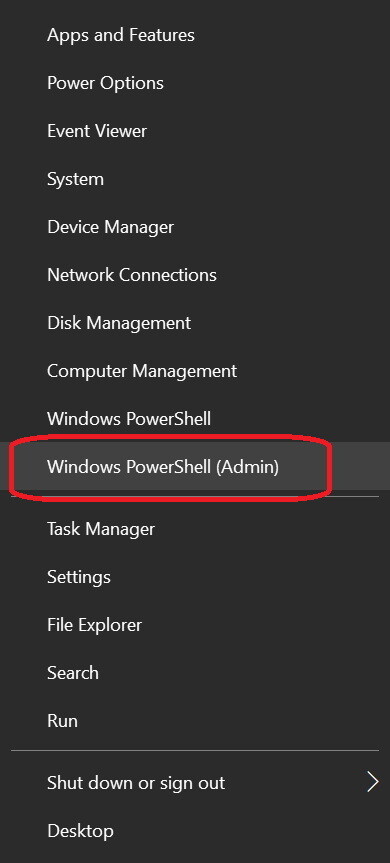
4, PowerShell will open. Just select from the first to last character and copy-paste this command and ENTER. The command will change your Windows system time to a random time and date from the last 10 years. You can run the command multiple times if you don't like the received random date.
The command:
Set-Date -Date (((Get-Date).AddDays(-(Get-Random -Maximum (365*10)))).addHours(-(Get-Random -Maximum (6000)))).addMinutes(-(Get-Random -Maximum (6000)))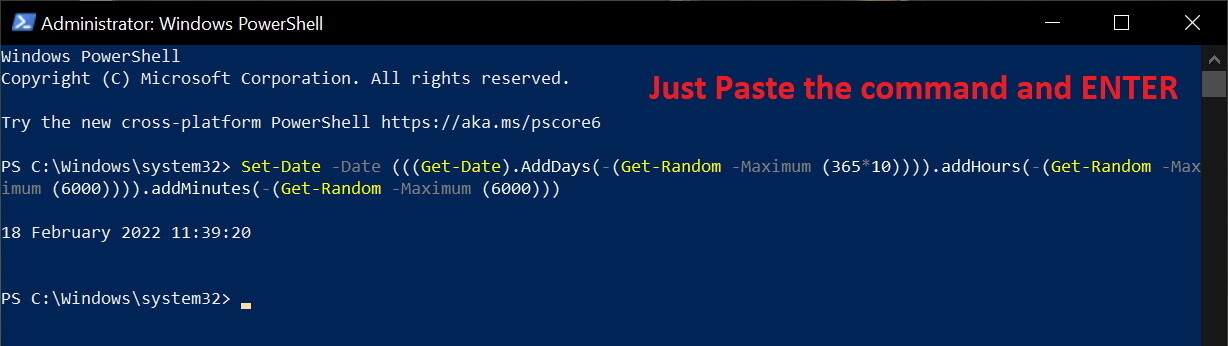
It will display your "new" time below the command (like in the picture) and you can see this on your tray clock at the right bottom corner of your Windows as well. (FYI Windows periodically syncs its time back from the internet, if you experience this, just run the command again)
Don't close the PowerShell window, you will need it.
5, Open the downloaded RenderHub file. And Click on "Find" on the toolbar.
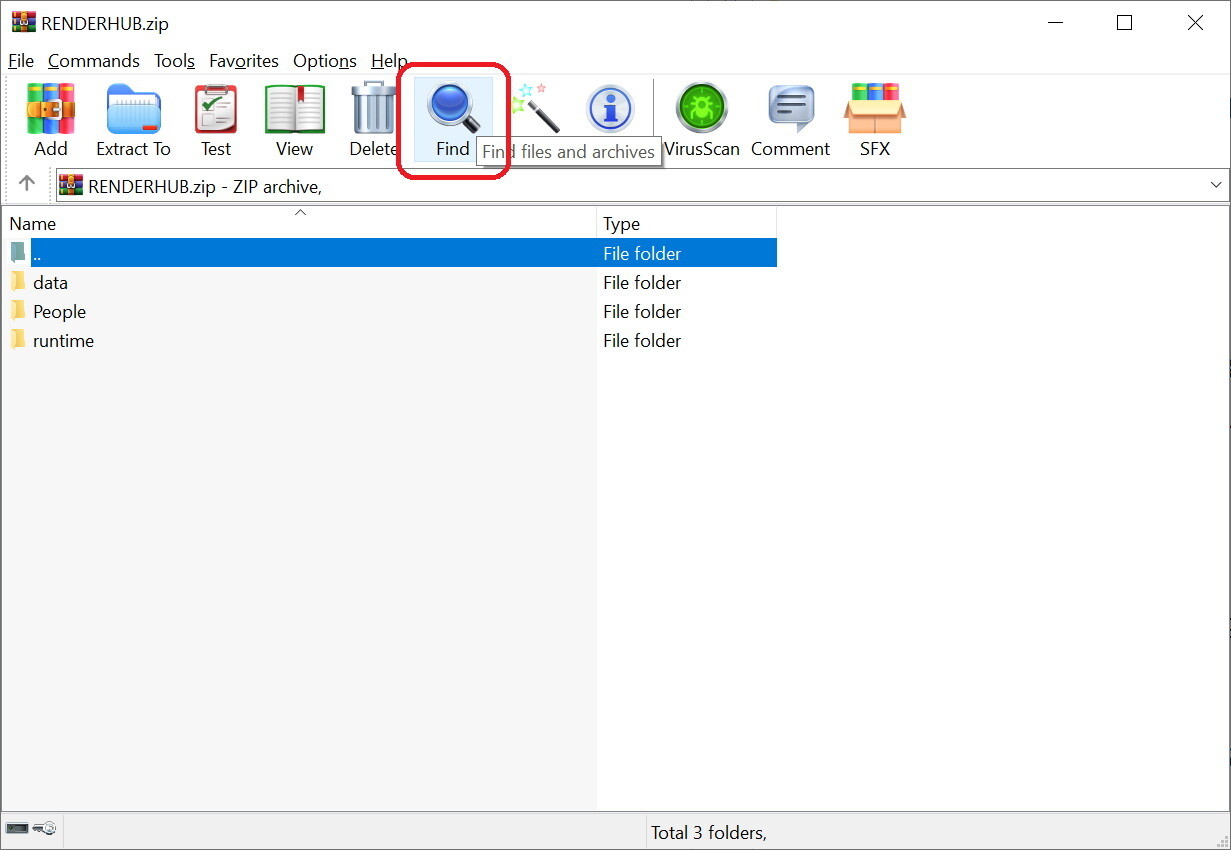
6, In the "Find" panel add *.dbf to the "File names to find" field (leave everything else on default)...:
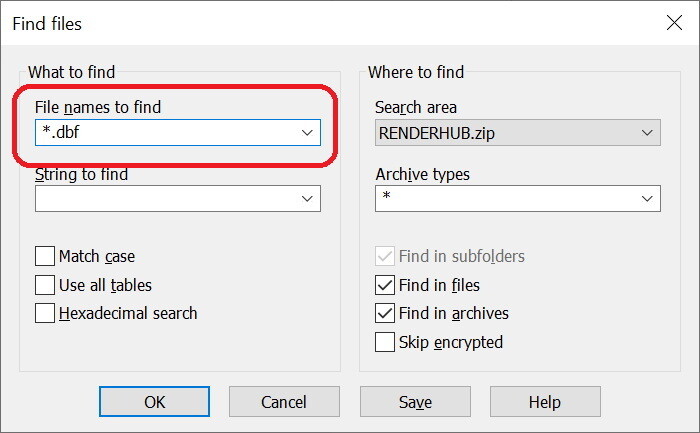
7, ...and click OK:
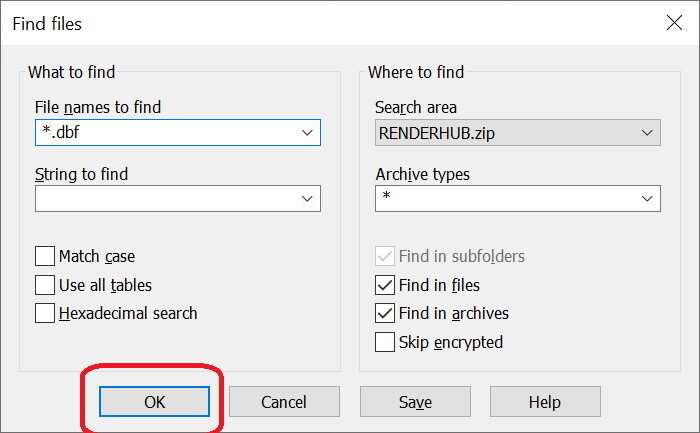
8, In the "Search results", click on the file once, then on "Locate":
IF there is no result your file is clear (the vendor at the moment not using this protection), just jump at Step 7 to set back your Windows system time. IF you want to erase every date from the downloaded file - just to be sure - jump at Step 19 and continue from there.
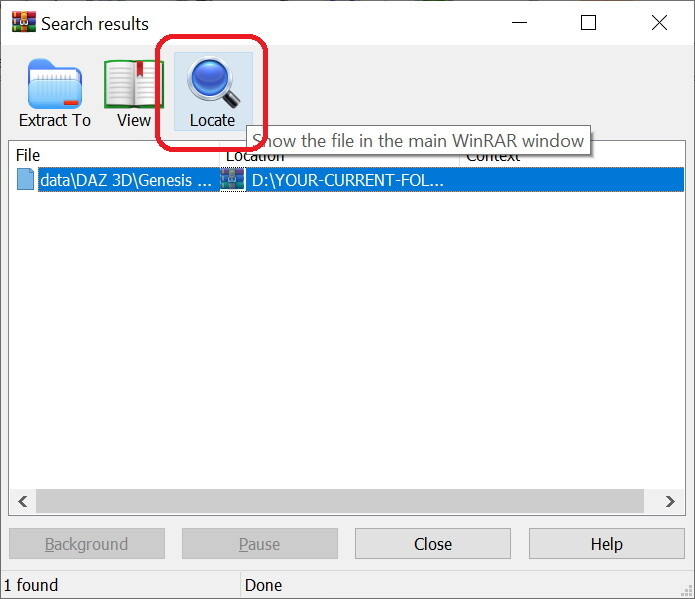
9, WinRar will jump to our little extra file which holds the exact time when you downloaded the item from RenderHub. Select it, but make sure you select ONLY the .dbf file... (FYI it will be named similarly like a morph or something important DAZ element, but remember DAZ3D doesn't use .dbf files)
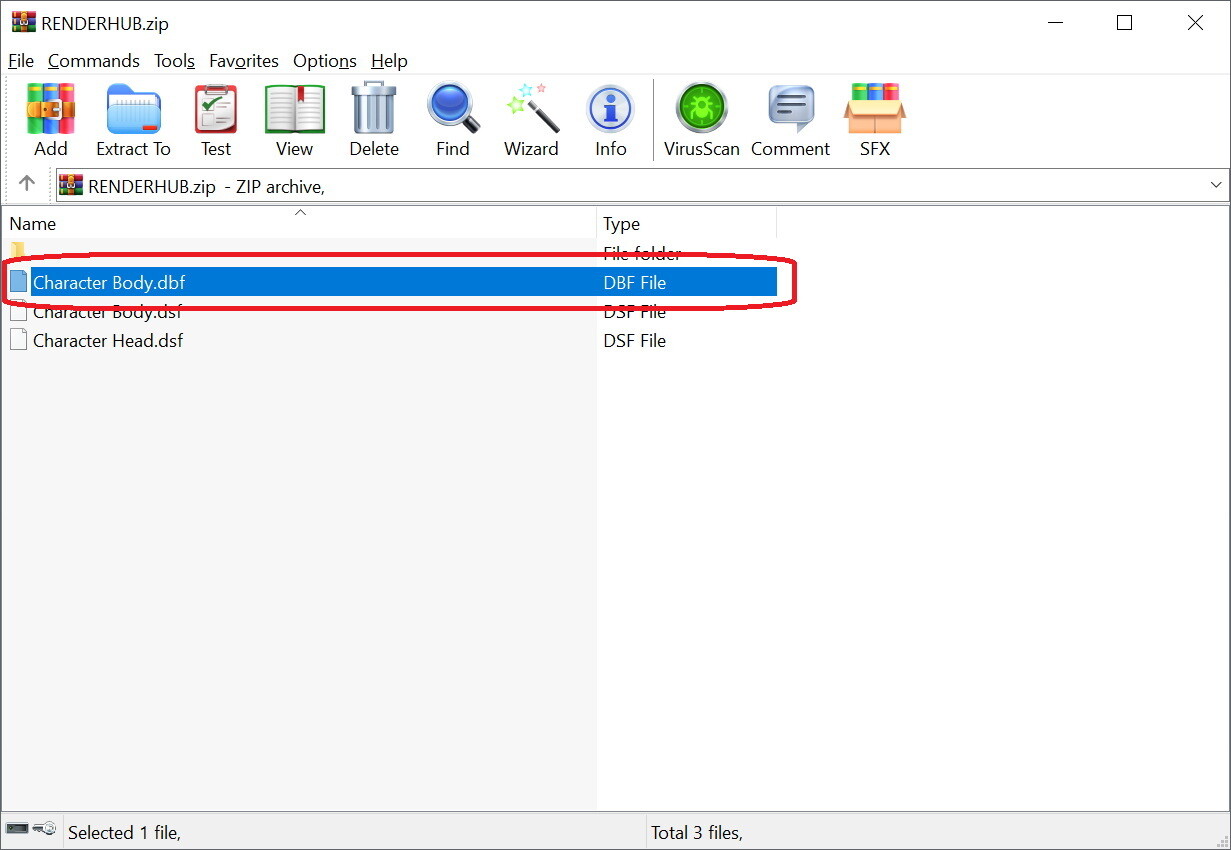
10, ...and delete it.

If you found multiple .dbf files in the "Search results", repeat the process, but we didn't experience this so it unlikly to find multiple.
11, You don't need to save or anything, just go to "Tools" -> "Convert archives" (or use Alt+Q for a shortcut):
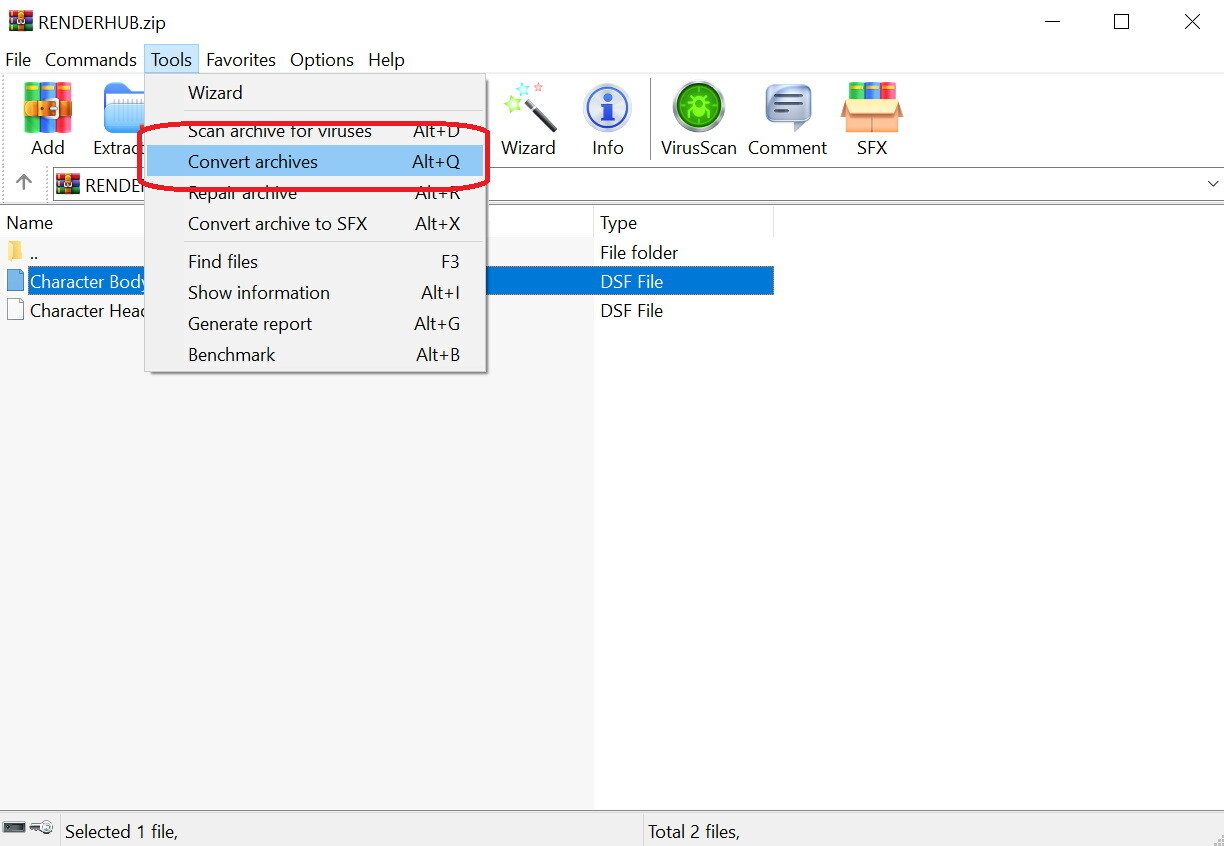
12, In the new window don't change anything, just click on "Compression..."
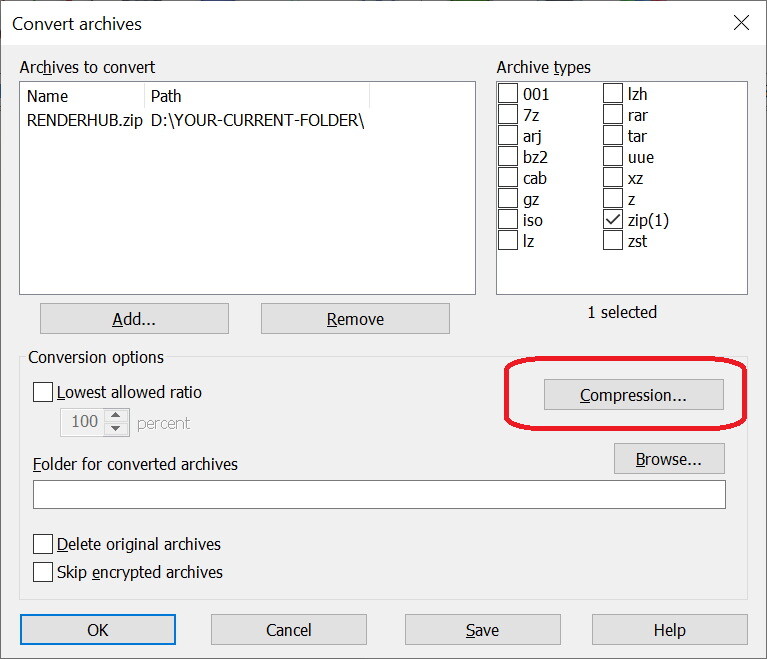
13, In the new sub-window set the "Archive format" to "RAR"...
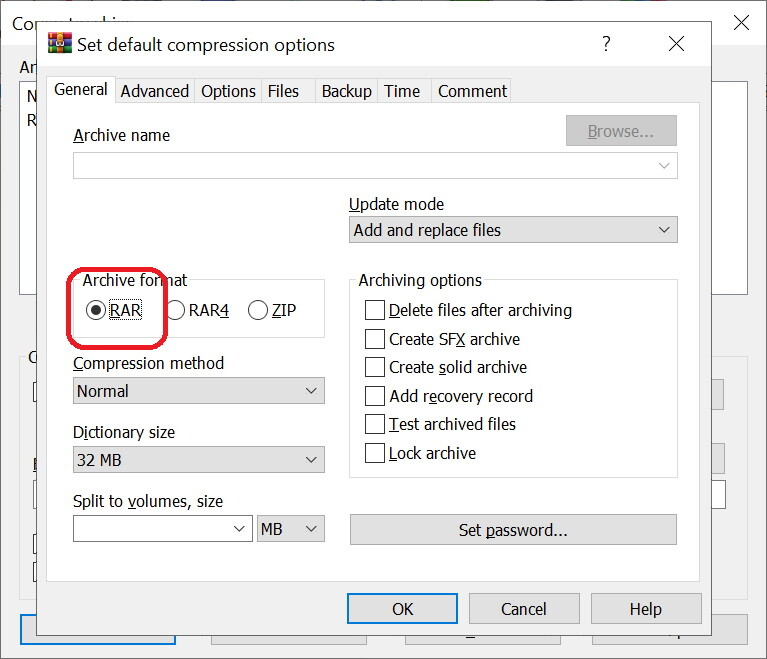
14, ...then go to the "Time" tab.
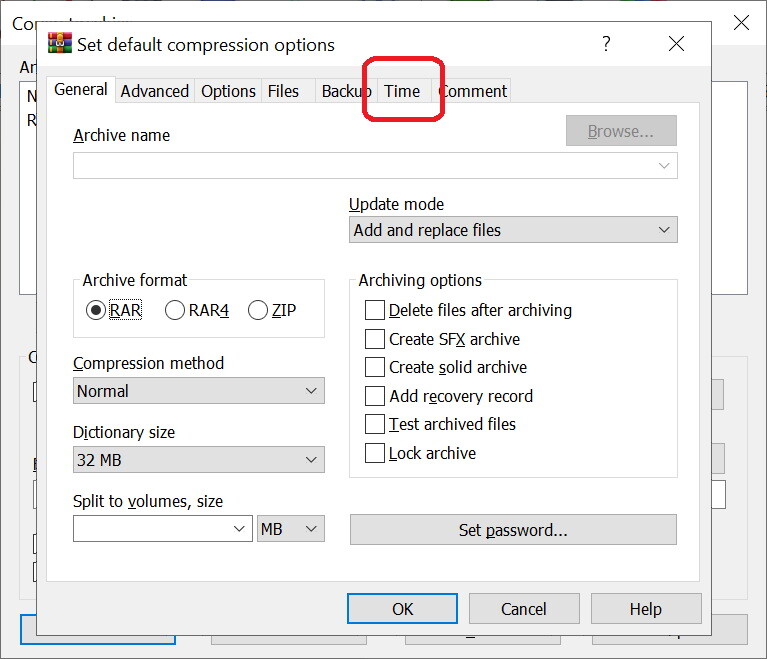
15, On the Time tab, remove every ✅ from the "File time" section and make sure that the "Archive time" section is set to "Current system time":
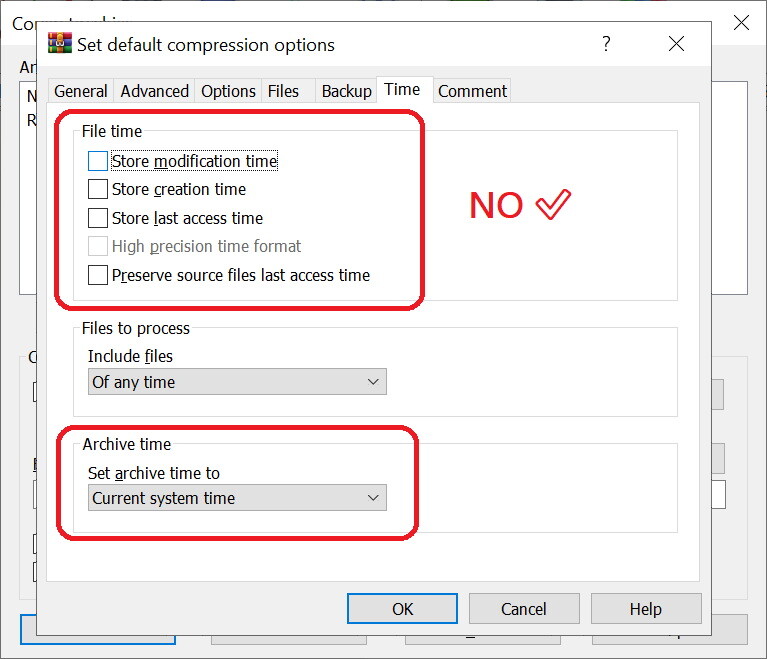
16, Click Ok to close this:
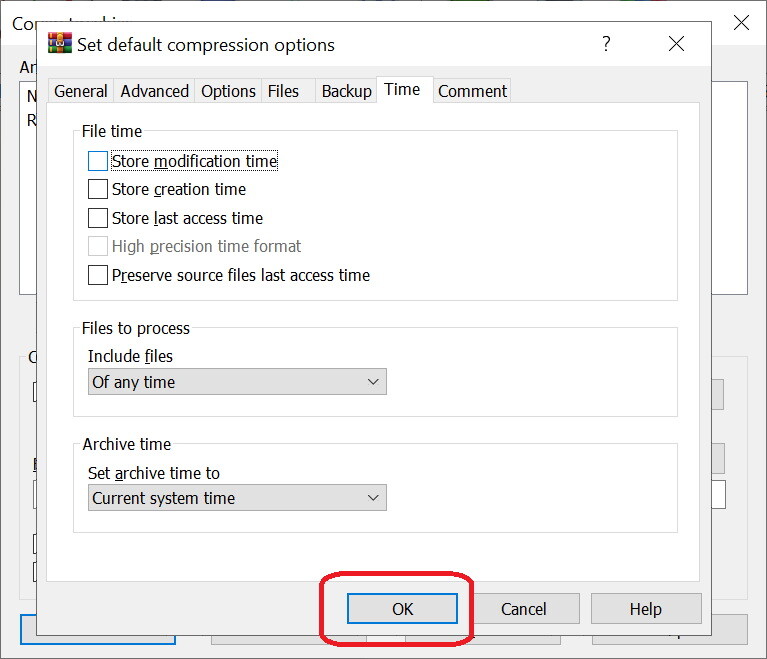
17, And click again OK to start the process. (If you would like to delete the original downloaded file and only keep the "Fixed" one, tick on ✅ the "Delete original archives"):
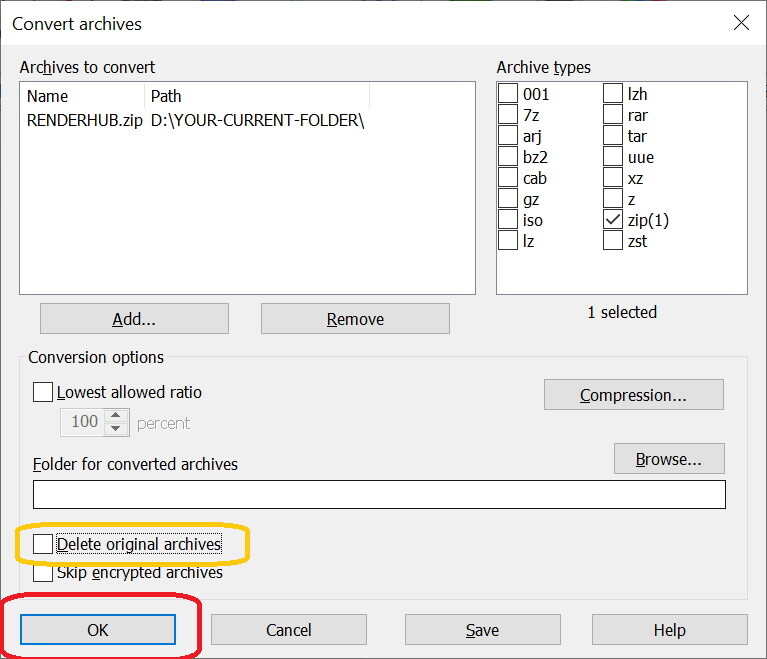
18, When the process is "Done", you can click on the "Close":
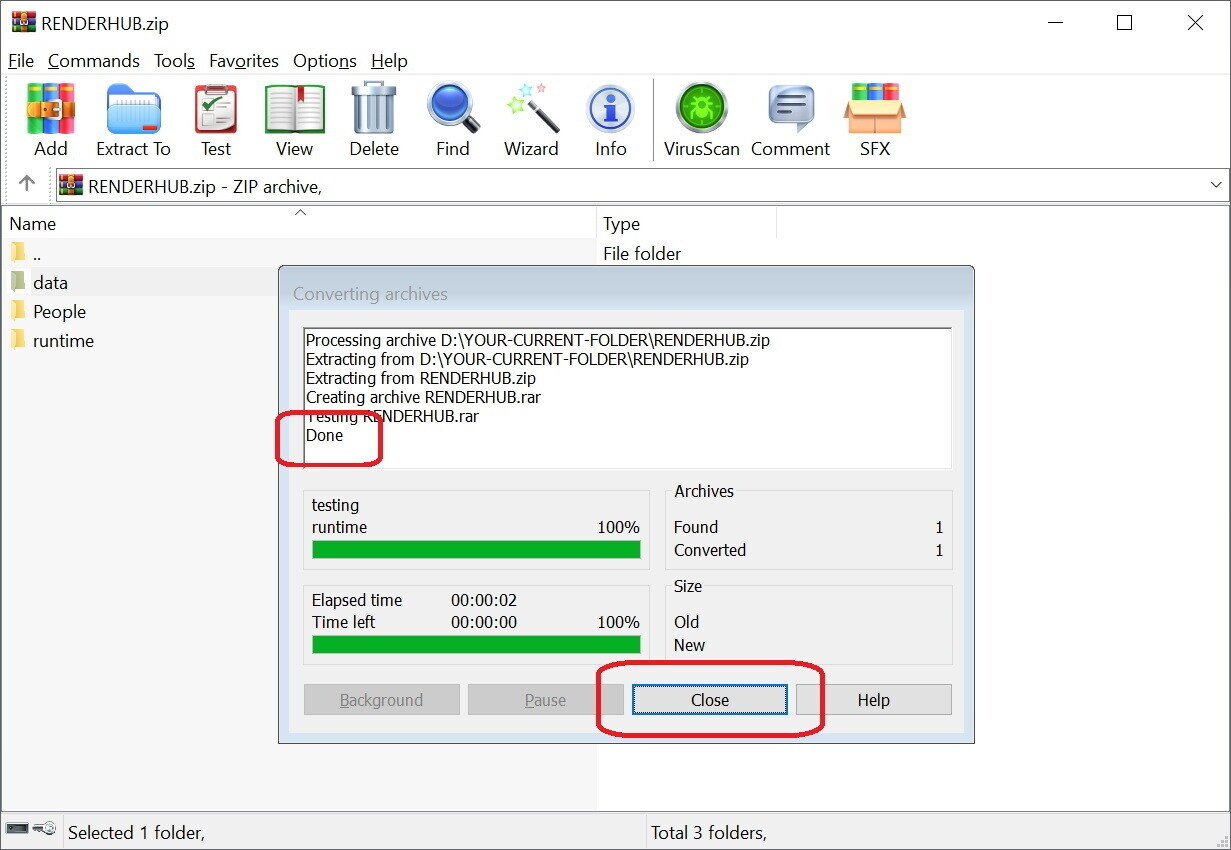
You can close WinRar. (You don't have to Save it or anything, just close WinRar.)
19, Go back to PowerShell, copy-paste this command and ENTER. The command will sync your time back to the "current real time" from Microsoft.
The command:
W32tm /resync /force
You can close PowerShell now. (If you got an error, just wait a few minutes and the time will be synced back. If you can't wait just restart your PC.)
20, Congratulations 🙂 You fixed your RenderHub file. You can upload it to any file sharing sites (even to Mega), because every traceable data got removed from it.
December 20, 2023 at 12:53 pm #2049283! - we should keep a list of artists that are doing that with their products.
December 20, 2023 at 1:51 pm #2049287thanx
December 20, 2023 at 5:40 pm #2049328Thank you for the time and effort.
Also thank you for watching out for us!!!December 20, 2023 at 5:50 pm #2049331Question: In theory these files are located in the data file.
I manually install these files into my current runtime .
Should not a search of the Runtime turn up these files also?
Thank youDecember 20, 2023 at 5:55 pm #2049332@anna1945 Winrar searches the full .zip or .rar by default (you can see it in the 2, step picture - on the top right "Search area"). If they hide it in another folder Winrar will find it, but we found all of these files in the data folder so far 🙂
December 20, 2023 at 6:09 pm #2049337Understand, but bear with me for a moment.
You purchase a product from RenderHub, you download a Zip.
You do a search as you illustrate. you find one.
Ok.
You copy the contents of the zip file to your Runtime folder.
Forget uploading for a minute. No matter where that file is, it gets copied.
In theory that file should go into the library.
I have just done a wildcard search of 44 runtimes each containing over 6ogb.
Not one file.
Of course it is possible they only started doing this in the last few days
But
Can't the same thing (Search) be done after downloading without winrar
and before uploadingDecember 20, 2023 at 6:17 pm #2049340-If you do the "Search and Destroy" before the Runtime copy then you won't have it in your DAZ folders.
-The file is harmless so if you copy it into your DAZ folders it won't do anything, and no one will ever see it 🙂
-Yes, they started this in the last few days, so you won't find these files in older items (only if you redownload your old purchases from RHub).December 20, 2023 at 10:54 pm #2049378Well this will explain why my Renderhub account was banned lol
December 20, 2023 at 11:26 pm #2049381@xylophoneX This new file only appeared in the last 3 days, so the reasoning behind the banning wave is still a big ?
December 21, 2023 at 12:36 am #2049393Would the cookie suggestion still be valid?
December 21, 2023 at 12:36 am #2049394If RH has started this, it won't be long before the others will get the idea...possibly?
December 21, 2023 at 1:16 am #2049398So.... if we download a file from here that was originally purchased from Renderhub, (Not purchasing that file ourselves) do we still need to do this search and destroy routine?
I've never purchased anything from Renderhub, and it's been years since I purchased from Rosity.. all mine come from DAZ.
I just need to clarify what I need to do with any file I download from here that was from RenderHub...
Thanks,
Ni NiDecember 21, 2023 at 1:29 am #2049399@niniane
How I read it, you do the check before the upload to the zone. It is what gets uploaded that gets flagged.It is a resent thing. As someone else did, I checked my libraries for this DBF file, but got none.
So I guess checking if you upload is enoughDecember 21, 2023 at 7:24 am #2049443@ethiopia Would the cookie suggestion still be valid? We don't know but IMO the cookie scenario is still unlikely.
If RH has started this, it won't be long before the others will get the idea...possibly? They can try it, yeah, but the options are very limited with the zips and rars. They can insert a file with the download time (like RHub), set all the file dates to the download time, or add a comment with the buyer's ID, but WinRar can find and fix all 3x.
@gaver @ninianed Yup, it's the original buyer's interest to do the check before the share, because with the original store download time, they can filter their logs and find your RHub account. If you download an RHub item from here, it doesn't matter if it has a DBF or not, the file is harmless. -
AuthorPosts
- You must be logged in to reply to this topic.




