Home Page › Forums › General Chat › ‼ IMPORTANT v2 ‼ Renderotica and RenderHub original download time tracking
Tagged: general chat, guide
- This topic has 99 replies, 37 voices, and was last updated 1 day, 23 hours ago by
 Shodan.
Shodan.
-
AuthorPosts
-
November 2, 2024 at 4:17 pm #2099778
is there a way of changing the download link of a filled request or a blog post once it's up?
D'oh! I just had a thought and need confirmation/verification if it will work: On something I've posted there's an Add New Links button. Could I put a new link there, submit it, then deactivate the old link?
Would like to do that to my earlier uploads with files that been run through the change folder date app.
Make sense?
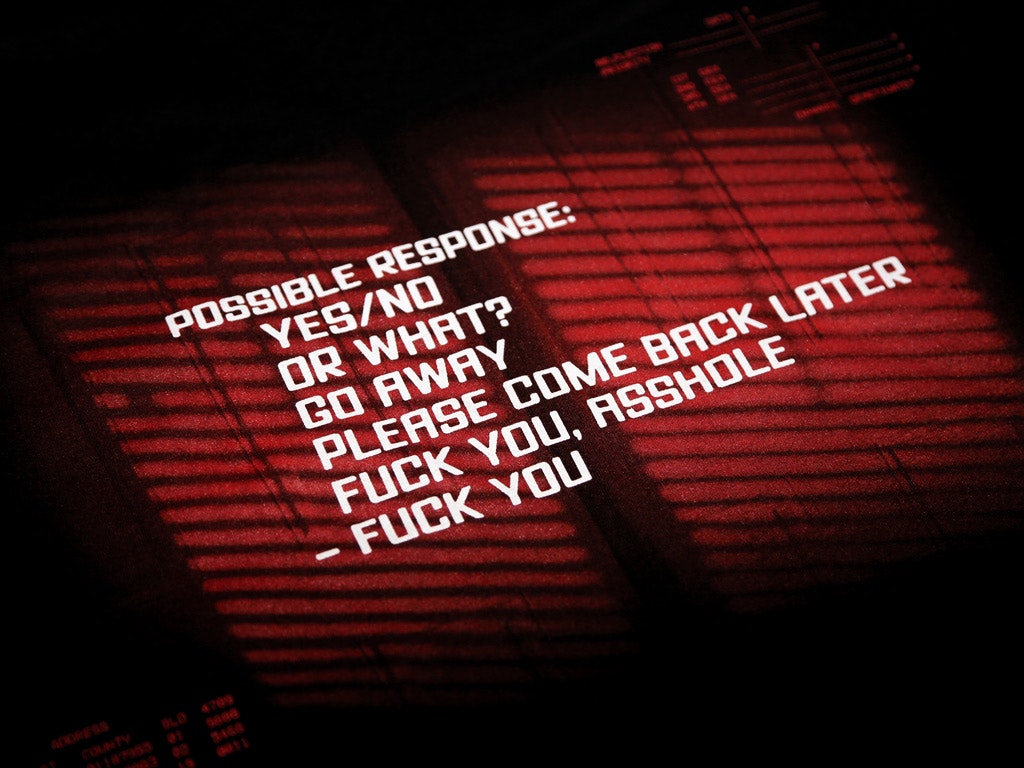 November 8, 2024 at 5:10 am #2101150
November 8, 2024 at 5:10 am #2101150I think the images of the guides are missing. Did these images show something important ? Pls re-upload those images.
thanksNovember 13, 2024 at 3:09 pm #2102414Bro, this sounds like a lot of work and I just wanna make gooner characters for my games....
January 10, 2025 at 10:45 am #2112821(I would have been a bit quicker, but it's a couple of decades since I last wrote any powershell scripts and I'm not a coder so I have to keep googling stuff while keeping the script as flexible as possible for if and when RH and 'rotica change things again.)
That still puts you a few decades in front of many here that will appreciate your effort and time [self included]
So a little thank you on the way [odd number to round off my balance - definitely not OCD 🙂 ], and to support any future assistance.January 30, 2025 at 4:47 am #2115809Hey, there's no need to make it this convoluted, methinks,
Seems that after the removal of the tracker files and repacking, wouldnt it be much much easier to use this:
https://github.com/JulianOzelRose/File-Attribute-Changer
instead of running shell commands to change our time?By then the last line of defense seems to be Windows metadata which several free small pieces of software (mostly written by students trying to backdate assignments) can edit in a jiffy.
Just type in whatever time you want and done.
@warrant63 Id recommend this over powershell. It could also be used to just edit the PDFs Renderotica deploys.January 30, 2025 at 10:35 am #2115842Nice Find!
The problem with this though, is it can only edit one file at a time.
And using it to change the archive date and time, does not change the dates and times of the files within. Unless of course you did it one by one before zipping.
The previous method changes the dates and times of every file within the archive to the newly adjusted system time.
So, they can’t match the created, modified or accessed times of any of the files to that of the original download.
This tool would be more useful here if it allowed batch updates for multiple files contained within a selected folder. It's cool though. I like it. But I wouldn't recommend using it instead of the previous method.
January 30, 2025 at 10:58 am #2115843If people don't like Powershell they can change the system date and time manually, just using their mouse, without any typing, or copy and pasting. (Remember it's important to chose a random time as well as a random date.)
Windows 10
1. Right click on the date and time in the bottom right corner of your screen.
2. Select Adjust date/time
3. Click the button underneath 'Set time automatically' to toggle it off.
4. click the 'change' button underneath the heading 'Set the date and time manually'
5. Change the date and time using the drop down buttons
6. Click 'change' to apply changes.If successful, the time and date on your clock will be that of the one you have just chosen.
To reverse the changes.
1. Right click on the date and time in the bottom right corner of your screen.
2. Select 'Adjust date/time'
3. Click the button underneath 'Set time automatically' to toggle it on.Windows 11
1. Right click on the date and time in the bottom right corner of your screen.
2. Select 'Adjust date and time'
3. Click the button to the right of 'Set time automatically' to toggle it off.
4. Click the 'Change' button to the right of the heading 'Set the date and time manually'
5. Change the date and time using the drop down buttons.
6. Click 'Change' to apply changes.If successful, the time and date on your clock will be that of the one you have just chosen.
To reverse the changes.
1. Right click on the date and time in the bottom right corner of your screen.
2. Select 'Adjust date and time'
3. Click the button to the side of 'Set time automatically' to toggle it off.January 31, 2025 at 3:23 am #2115927There is an easy fix for that
Here's a similar software that can do EVERY FILE IN A FOLDER
and even set random times, its even more comprehensive and still free
Or, As i Did, repackage without changing or opening any files telling winrar to set the time to that of the oldest file in the compression and then edit the final rar.
This other software which is more in depth might be a better solution thoughJanuary 31, 2025 at 4:47 am #2115941This is perfect! It's super easy to use and it's quick. Works offline, doesn't require admin privileges. And its Free!
I'll have to buy them a coffee on payday 🙂Thanks!
January 31, 2025 at 5:00 am #2115944Can we recommend this one to people as the direct solution?
-
AuthorPosts
- You must be logged in to reply to this topic.



