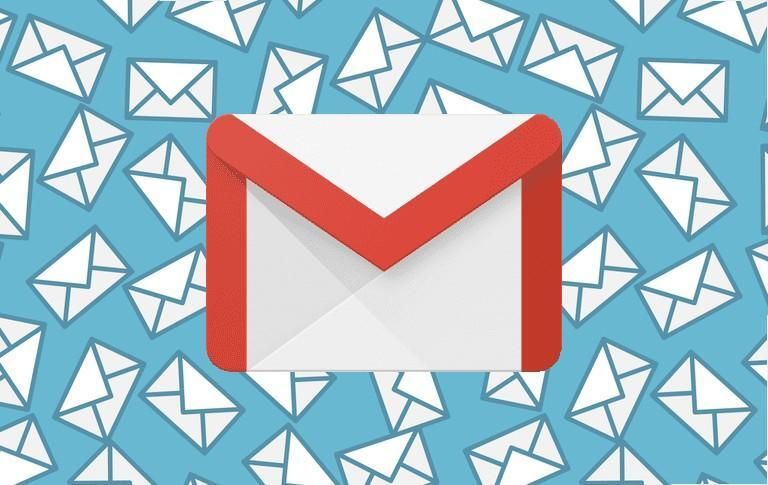First, Open a new profile in Chrome

1. Then go to Gmail Business and click on Continue with Gmail. (free account)

2. Fill in your Fake details, such as your name, username, and password. You can use any name and username you want, as long as they are not already taken by someone else. (Save Your user name and password in a text file or Excel sheet)


3. When you get to the Phone number section, do not enter your own phone number. Instead, go to one of the free online SMS verification services, Google "receive SMS online" and you will get a lot of sites, such as Receive SMS Online, Textr Team, receive-sms-free, or Anonymsms. These services provide temporary, anonymous, and disposable phone numbers that you can use to receive verification codes online.
Choose a country and a phone number from the list of available numbers on the service you selected. Copy the phone number and paste it into the Phone number field on Gmail. Click on Next.

If you see "This phone number cannot be used for verification." - This means someone else opened a Gmail account with this number a few minutes/hours ago, So you can try with another number from another country.
4. Gmail will send a verification code to the phone number you entered. Go back to the online SMS verification service and click on the phone number you used. You should see the verification code from Gmail in the list of received messages. Copy and paste the code in the Verify your phone number field on Gmail. Click on Next.
You have successfully created a Gmail account without using your own phone number. You can now use this account to send and receive emails, access other Google services, and more.
To create another Gmail account, repeat the steps above with a different name, username, and phone number. You can use the same online SMS verification service or choose a different one. You can create as many Gmail accounts as you want as long as you have access to different phone numbers from the online SMS verification services.