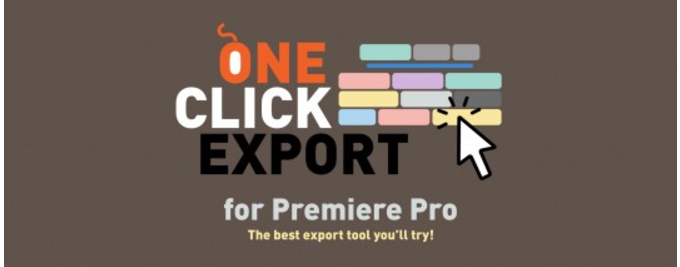
Aescripts One Click Export v1.2.4
What is it?
One Click Export helps you to export your work. Easy to use and really fast to execute.
Forget the default Adobe way to export. With One Click Export you’ll improve your work saving time.
How it works?
After selected your own preferences, you only have to click on the preset button you want to export. One Click Export saves you a lot of clicks.
A quick view.
Just down below, you can get a quick view video tutorial about how to run and use the extension One Click Export.
At videos tab, you will find detailed video tutorials about how to create your own preset buttons, about deep buttons description and many more.
Automatically open folder.
This new feature (version 1.2.4 and above), enables the automatic open output folder* option when a movie render is finished.
How to enable it?
Simply click on the folder icon to enable or disable this feature.
Opening the last output folder:
You can also open the last output folder at any time. Hold ALT (on Windows) or OPTION (on Mac) and click on the folder icon.
*Every time you export a movie or a frame, the output folder path is automatically updated.
Click here to download the Automatically open folder Guide PDF
Project subfolder.
This new feature (version 1.2.0 and above), enables the export of media to a subfolder(s) structure within the active project path.
How to set it up?
To define the subfolder(s) structure, simply click on the green-colored link and choose or create subfolder(s) within the current active project.
Opening the destination folder:
Hold ALT (on Windows) or OPTION (on Mac) and click on the button Proj subfolder or the green-colored link.
By default, the export is done into the folder called _OneClickExport located next to the current active project.
Click here to download the Project Subfolder Guide PDF
Project subfolder.
This new feature (version 1.2.0 and above), enables the export of media to a subfolder(s) structure within the active project path.
How to set it up?
To define the subfolder(s) structure, simply click on the green-colored link and choose or create subfolder(s) within the current active project.
Opening the destination folder:
Hold ALT (on Windows) or OPTION (on Mac) and click on the button Proj subfolder or the green-colored link.
By default, the export is done into the folder called _OneClickExport located next to the current active project.
Click here to download the Project Subfolder Guide PDF
https://aescripts.com/one-click-export/
File Hosting: Google Drive
