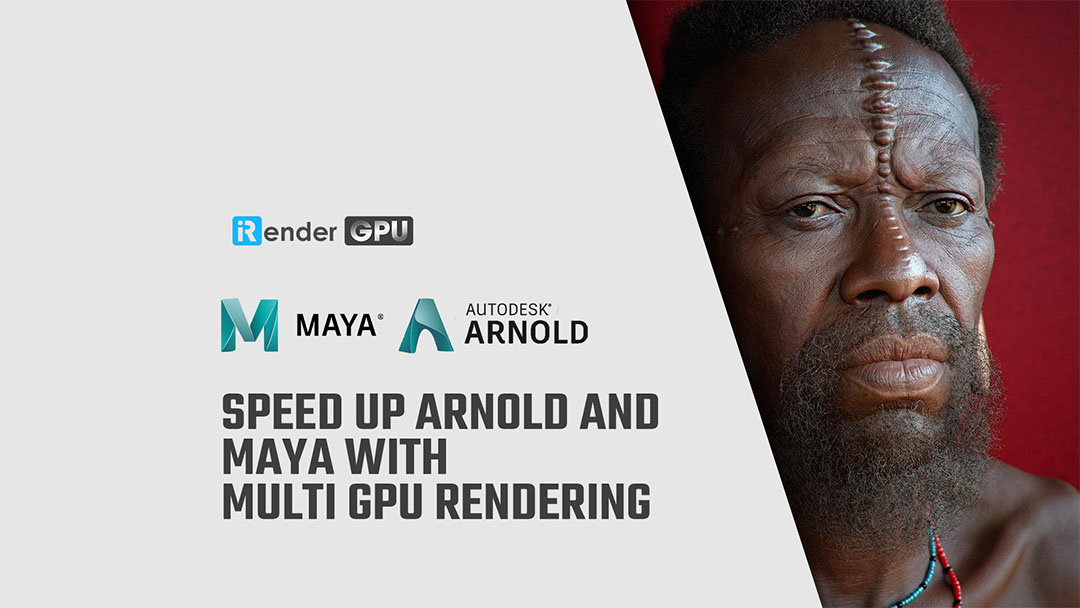
Arnold for Maya 5.4.3.1
https://www.autodesk.com/products/arnold/overview?term=1-YEAR&tab=subscription
Autodesk Arnold: Render detailed 3D characters and scenes
<a href="Installing by hand
If you prefer, you can extract MtoA to a temporary folder and then copy MtoA package to the install location. This might be useful, for example, if you want to install Arnold across a network.
To do this, when you run the MtoA installer, clear the Configure MtoA for Maya check box. The following instructions assume that you are using Windows, Maya 2023, and that you copied MtoA to the network folder \server\arnold\mtoa\2023.
Next, complete the following steps:
When you extract MtoA to a temporary location, clear the Configure MtoA for Maya check box.
Copy the MtoA package to the install location (for example, \server\arnold\mtoa\2023).
First, edit the mtoa.mod file in the MtoA install location and update the path on the first line to match the actual install location. For example:
+ mtoa any \\server\arnold\mtoa\2023
PATH +:= bin
Set the environment variable MAYA_MODULE_PATH to point to the location of the mtoa.mod file (for example, \server\arnold\mtoa\2023).
Set the environment variable MAYA_RENDER_DESC_PATH to point to the location of the arnoldRenderer.xml file (by default, \server\arnold\mtoa\2023). This step is necessary if you want to do any batch rendering with Arnold.
Now, run Maya. You should see the Arnold Renderer listed under the Render > Render Using menu. If not, go to Window > Settings/Preferences > Plug-in Manager.">Installing by hand
If you prefer, you can extract MtoA to a temporary folder and then copy MtoA package to the install location. This might be useful, for example, if you want to install Arnold across a network.
To do this, when you run the MtoA installer, clear the Configure MtoA for Maya check box. The following instructions assume that you are using Windows, Maya 2023, and that you copied MtoA to the network folder \server\arnold\mtoa\2023.
Next, complete the following steps:
When you extract MtoA to a temporary location, clear the Configure MtoA for Maya check box.
Copy the MtoA package to the install location (for example, \server\arnold\mtoa\2023).
First, edit the mtoa.mod file in the MtoA install location and update the path on the first line to match the actual install location. For example:
+ mtoa any \\server\arnold\mtoa\2023
PATH +:= bin
Set the environment variable MAYA_MODULE_PATH to point to the location of the mtoa.mod file (for example, \server\arnold\mtoa\2023).
Set the environment variable MAYA_RENDER_DESC_PATH to point to the location of the arnoldRenderer.xml file (by default, \server\arnold\mtoa\2023). This step is necessary if you want to do any batch rendering with Arnold.
Now, run Maya. You should see the Arnold Renderer listed under the Render > Render Using menu. If not, go to Window > Settings/Preferences > Plug-in Manager.
File Hosting: Other File Hosting
