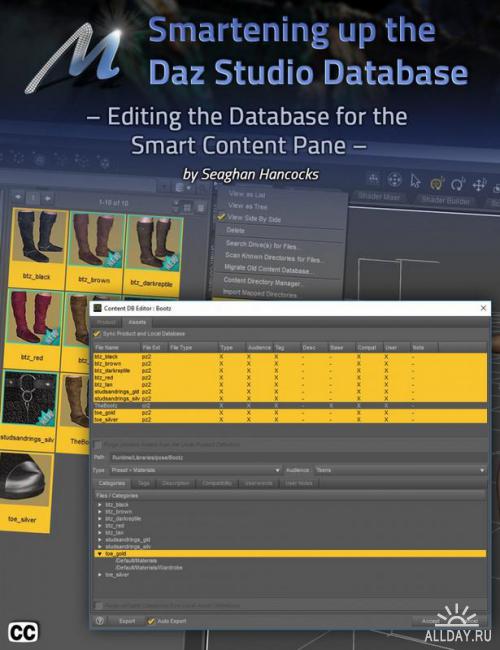
Smartening up the Daz Studio Database
Details
Daz Studio’s ‘Smart Content’ pane is not only an efficient method of working, but allowing you to see, at a glace, what product you have, and what figures it supports. No longer do you need to remember where an asset is loaded, the Smart Content pane handles that for you creating an “on-the-fly” catalogue of loaded assets, depending on what figure you have selected in your scene.
Sooner or later, you will want to add product to Daz Studio that is either older product, or a non-Daz product and it’s frustrating not to have all your content appearing in the Smart Content pane, and this tutorial will show you how to add the information to the database and metadata, step by step.
We start with a simple pair of non-Daz boots. Just the model and six materials. Each step is clearly explained and demonstrated and once complete, works flawlessly in the Smart Content pane with all the files attributes properly tagged.
Next, we move on to a slightly more complex model, a Daz product with both Poser and Daz materials
Using the same techniques as demonstrated on the boots, we show how to categorize the different materials as well as information cards to the Smart Content pane.
We also cover the dreaded “Lost and Found” folder. What it is? Why content ends up there? How to prevent content from going there and what to do when content is already there.
Carrying the discussion a little further, we offer a bonus video referenced in the tutorial demonstrating how to add a very complex model, with multiple geometry, oodles of materials as well as scripts and visibility changes. What better example to chose than Arki’s Sylph Dress. This model has multiple pieces, some are dynamic, along with fitting help and so may materials, we lost track.
All the Tutorials are Closed Captioned in English as well as indexed so that the user can easily jump from topic to topic as they work their way through the processes and are provided with a PDF file with time code for reference and an abbreviated procedural list of what you need to do so you don’t have to keep referencing the video.
The written steps in the document correspond to the indexed steps in the video so if you’re having a problem wish a particular step, it’s easy for you to immediately jump to that point in the video, regardless of which video you’re viewing. Both the purchased tutorial and the bonus material are indexed this way.
https://www.daz3d.com/smartening-up-the-daz-studio-database
